From the perspective of the user the shift from MS-DOS to Windows OS involves switching over to a Graphical User Interface from the typical Text Interface that MS-DOS offers. Another change that the user may feel and appreciate is the ability of Windows OS to execute several programs simultaneously, switching effortlessly from one to another by pointing at windows and clicking them with the mouse. Mastering this new GUI environment and getting comfortable with the multitasking feature is at the most a matter of a week or so. However, from the programmer’s point of view programming for Windows is a whole new ball game!
Windows programming model is designed with a view to:
(a) Eliminate the messy calling mechanism of DOS
(b) Permit true reuse of commonly used functions
(c) Provide consistent look and feel for all applications
(d) Eliminate hardware dependency
Let us discuss how Windows programming model achieves this
Better Calling Mechanism
Instead of calling functions using Interrupt numbers and registers Windows provides functions within itself which can be called using names. These functions are called API (Application Programming Interface) functions. There are literally hundreds of API functions available. They help an application to perform various tasks such as creating a window, drawing a line, performing file input/output, etc.
True Reuse
A C under Windows program calls several API functions during course of its execution. Imagine how much disk space would have been wasted had each of these functions become part of the EXE file of each program. To avoid this, the API functions are stored in special files that have an extension .DLL.
DLL stands for Dynamic Link Libraries. A DLL is a binary file that provides a library of functions. The functions present in DLLs can be linked during execution. These functions can also be shared between several applications running in Windows. Since linking is done dynamically the functions do not become part of the executable file. As a result, the size of EXE files does not go out of hand. It is also possible to create your own DLLs. You would like to do this for two reasons:
(a )Sharing common code between different executable files.
(b)Breaking an application into component parts to provide a way to easily upgrade application’s components.
The Windows API functions come in three DLL files. Figure 16.3 lists these filenames along with purpose of each.
A C under Windows program calls several API functions during course of its execution. Imagine how much disk space would have been wasted had each of these functions become part of the EXE file of each program. To avoid this, the API functions are stored in special files that have an extension .DLL.
DLL stands for Dynamic Link Libraries. A DLL is a binary file that provides a library of functions. The functions present in DLLs can be linked during execution. These functions can also be shared between several applications running in Windows. Since linking is done dynamically the functions do not become part of the executable file. As a result, the size of EXE files does not go out of hand. It is also possible to create your own DLLs. You would like to do this for two reasons:
(a )Sharing common code between different executable files.
(b)Breaking an application into component parts to provide a way to easily upgrade application’s components.
The Windows API functions come in three DLL files. Figure 16.3 lists these filenames along with purpose of each.
Consistent Look and Feel
Consistent look and feel means that each program offers a consistent and similar user interface. As a result, user doesn’t have to spend long periods of time mastering a new program. Every program occupies a window—a rectangular area on the screen. A window is identified by a title bar. Most program functions are initiated through the program’s menu. The display of information too large to fit on a single screen can be viewed using scroll bars. Some menu items invoke dialog boxes, into which the user enters additional information. One dialog box is found in almost every Windows program. It opens a file. This dialog box looks the same (or very similar) in many different Windows programs, and it is almost always invoked from the same menu option.
Once you know how to use one Windows program, you’re in a good position to easily learn another. The menus and dialog boxes allow user to experiment with a new program and explore its features. Most Windows programs have both a keyboard interface and a mouse interface. Although most functions of Windows programs can be controlled through the keyboard, using the mouse is often easier for many chores.
From the programmer’s perspective, the consistent user interface results from using the Windows API functions for constructing menus and dialog boxes. All menus have the same keyboard and mouse interfaces because Windows—rather than the application program—handles this job.
Hardware Independent Programming
As we saw earlier a Windows program can always call Windows API functions. Thus an application can easily communicate with OS. What is new in Windows is that the OS can also communicate with application. Let us understand why it does so with the help of an example.
Suppose we have written a program that contains a menu item, which on selection is supposed to display a string “Hello World” in the window. The menu item can be selected either using the keyboard or using the mouse. On executing this program it will perform the initializations and then wait for the user input. Sooner or later the user would press the key or click the mouse to select the menu-item. This key-press or mouse-click is known as an ‘event’. The occurrence of this event is sensed by the keyboard or mouse device driver. The device driver would now inform Windows about it. Windows would in turn notify the application about the occurrence of this event. This notification is known as a ‘message’. Thus the OS has communicated with the application. When the application receives the message it communicates back with the OS by calling a Windows API function to display the string “Hello World” in the window. This API function in turn communicates with the device driver of the graphics card (that drives the screen) to display the string. Thus there is a two-way communication between the OS and the application.
Suppose the keyboard and the mouse are now replaced with a new keyboard and mouse. Doing so would not affect the application at all. This is because at no time does the application carry out any direct communication with the devices. Any differences that may be there in the new set of mouse and keyboard would be handled the device driver and not by the application program. Similarly, if the screen or the graphics card is replaced no change would be required in the program. In short hardware independence at work! At times a change of device may necessitate a change in the device driver program, but never a change in the application.
Event Driven Model
When a user interacts with a Windows program a lot of events occur. For each event a message is sent to the program and the program reacts to it. Since the order in which the user would interact with the user-interface elements of the program cannot be predicted the order of occurrence of events, and hence the order of messages, also becomes unpredictable. As a result, the order of calling the functions in the program (that react to different messages) is dictated by the order of occurrence of events. Hence this programming model is called ‘Event Driven Programming Model’.
That’s really all that is there to event-driven programming. Your job is to anticipate what users are likely to do with your application’s user interface objects and have a function waiting, ready to execute at the appropriate time. Just when that time is, no one except the user can really say.

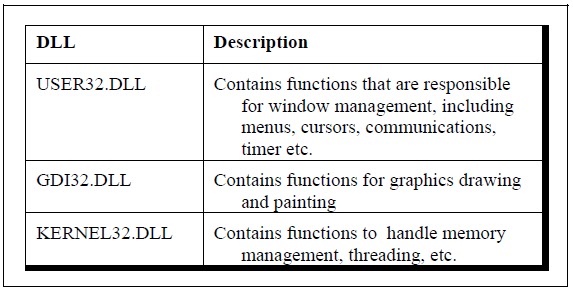

No comments:
Post a Comment